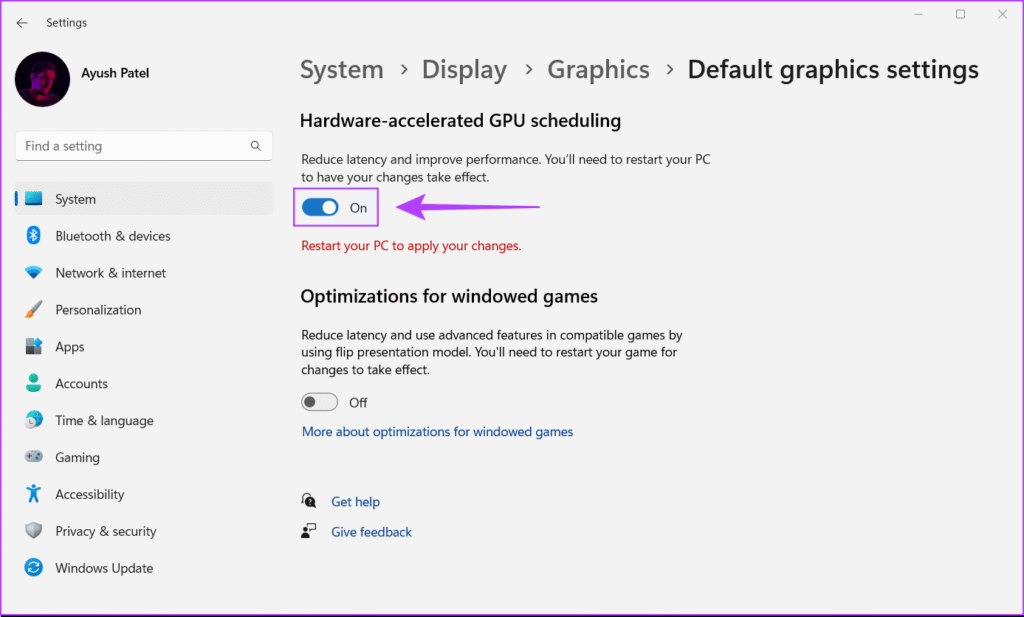Hardware accelerated GPU scheduling, also known as HAGS, is a Windows feature that changes how your graphics card handles its workload. Traditionally, the CPU managed the job of queuing up all the graphics-related tasks before sending them to the GPU. With HAGS enabled, the GPU takes over this responsibility and schedules tasks on its own.
Table of Contents
This shift was introduced by Microsoft with the Windows 10 May 2020 update and continues in Windows 11. The purpose is to reduce CPU overhead and improve system responsiveness, especially in gaming and rendering. In theory, this means lower latency, smoother performance, and better use of hardware resources. However, results can differ from one system to another.
How Does GPU Scheduling Work—and How Is HAGS Different?
Under the traditional method, the CPU acts like a manager. It lines up jobs for the GPU and makes sure they are executed in order. While this system works, it also creates extra load on the CPU, especially when dealing with complex graphics like modern games, 3D applications, or high-resolution video editing. This can sometimes lead to small but noticeable delays in responsiveness.
With hardware accelerated GPU scheduling, the GPU itself becomes responsible for managing its memory and job queue. Think of it as giving the worker (GPU) the ability to schedule its own tasks instead of waiting for instructions. By removing the middle step, performance can feel smoother and input lag may decrease. This is why gamers and creators often pay attention to this setting.
Who Supports Hardware Accelerated GPU Scheduling?
Not all systems are able to use HAGS. To enable it, you need Windows 10 (2004 or later) or Windows 11, along with a graphics card that supports the feature. Microsoft designed this for modern GPUs that come with specialized hardware for scheduling.
NVIDIA cards from the GTX 1000 series and newer, AMD Radeon cards from the RX 5600 series onward, and Intel’s latest integrated GPUs all support hardware accelerated GPU scheduling. You also need to ensure your graphics drivers are updated, as older drivers might not display the option at all.
Quick Information Table – Supported Hardware for HAGS
| Requirement | Details |
|---|---|
| Operating System | Windows 10 (2004+) or Windows 11 |
| NVIDIA GPUs | GTX 1000 series or newer |
| AMD GPUs | RX 5600 series or newer |
| Intel GPUs | Latest integrated Iris Xe / Arc GPUs |
| Driver Version | Updated to WDDM 2.7 or higher |
Pros and Cons of Enabling Hardware Accelerated GPU Scheduling
When discussing hardware accelerated GPU scheduling, it’s important to understand both the advantages and possible downsides. For some users, enabling this setting may result in smoother gameplay or quicker response times, while others might not notice any difference.
The Pros: HAGS can reduce input latency, lower CPU load, and in some cases, improve overall stability during graphics-heavy tasks. It helps when the CPU is weaker compared to the GPU, as offloading the scheduling reduces bottlenecks.
The Cons: On the other hand, not every game or app reacts positively. Some users have reported system instability, crashes, or stuttering after enabling HAGS. Since the feature is still evolving, results vary widely depending on hardware and drivers.
Quick Information Table – Pros vs Cons of HAGS
| Pros | Cons |
|---|---|
| Reduced input lag | May cause crashes in certain games |
| Lower CPU usage | Inconsistent performance improvements |
| Potential smoother frame rates | Not all GPUs or apps fully benefit |
| Better use of modern GPU hardware | Requires up-to-date drivers |
Real-World Impact: Benchmarks & Use Cases
The actual effect of hardware accelerated GPU scheduling differs depending on how you use your computer. In gaming, some benchmarks show slight improvements in latency and smoother frame pacing, while in others, there is almost no change. Heavy titles like shooters or racing games may benefit more because they rely heavily on quick input responses.
For creative professionals, the story is similar. In rendering and video editing tools, some see modest gains, particularly in apps like After Effects or Blender. However, for most workloads, the improvements are marginal. It’s also worth noting that recording or streaming software like OBS may not always play well with HAGS, and in such cases, disabling it might actually improve stability.
How to Enable or Disable Hardware Accelerated GPU Scheduling
Turning HAGS on or off is simple. On Windows 10 and 11, go to Settings → System → Display → Graphics Settings. There you will find the option to toggle “Hardware-accelerated GPU scheduling.” Once you switch it, you must restart your PC for changes to take effect.
For advanced users, there’s also the option to enable or disable HAGS through the Windows registry. However, this is only recommended if the normal toggle is not working. Keeping your drivers up to date is essential, as older drivers might hide the feature entirely.
Should You Enable HAGS? Practical Tips & Troubleshooting
The decision depends largely on your system and usage. If you are a gamer with a modern GPU, it’s worth testing HAGS to see if you notice smoother frames or reduced input lag. Creative professionals can also try it to check whether rendering times improve in their specific software.
If enabling HAGS causes crashes, freezes, or instability, it’s best to disable it. Many experts suggest using trial and error: run benchmarks or simply use your system with HAGS on and off to see which feels more stable and responsive. Since the feature is still maturing, future updates may improve results over time.
Frequently Asked Questions About Hardware Accelerated GPU Scheduling
Q1: What is hardware accelerated GPU scheduling in simple words?
It allows the GPU to manage its own tasks instead of the CPU, reducing lag.
Q2: Does enabling HAGS improve gaming performance?
Sometimes. It may lower input lag, but FPS improvements are not guaranteed.
Q3: Can older GPUs support hardware accelerated GPU scheduling?
No. Only newer GPUs like NVIDIA 1000 series, AMD RX 5600+, and Intel Xe do.
Q4: Why does HAGS cause crashes on my system?
It can conflict with certain drivers or games. Updating drivers may help.
Q5: Should I always keep HAGS on?
Not always. Test it first. If you see issues, turn it off.
Verdict & Final Thoughts
Hardware accelerated GPU scheduling (HAGS) is one of those features that promises performance gains but does not guarantee them for every user. Its main advantage is reducing CPU overhead and potentially lowering input lag. For some, this means a smoother gaming experience or slightly faster creative workloads.
However, the results are not consistent across all hardware and software. The best approach is to test it yourself. Enable it, use your system, and see if it makes a positive difference. If not, turning it off is just as easy. Over time, as Windows and GPU drivers evolve, HAGS may become more stable and effective, making it a stronger tool for performance.
READ MORE: San Antonio Spurs vs Timberwolves Match Player Stats: Who Dominated the Court?